How To Download YouTube Videos Using VLC Media Player
VLC Media player can play almost every audio and video formats you want. However, do you know VLC can also download your Favorite YouTube videos? The VLC media player can stream and download from YouTube and at the same time, it lets users convert the video.
Here in this article, we are going to share a working trick on how to download and play YouTube videos on VLC Media player. The trick is going to be an easy one. Here’s what you need to do.
1) To start, go to youtube and search for your favorite video. Copy the YouTube video URL that you want to download.
2) Open VLC media player and then click on “Media” and then select “Open Capture Device”
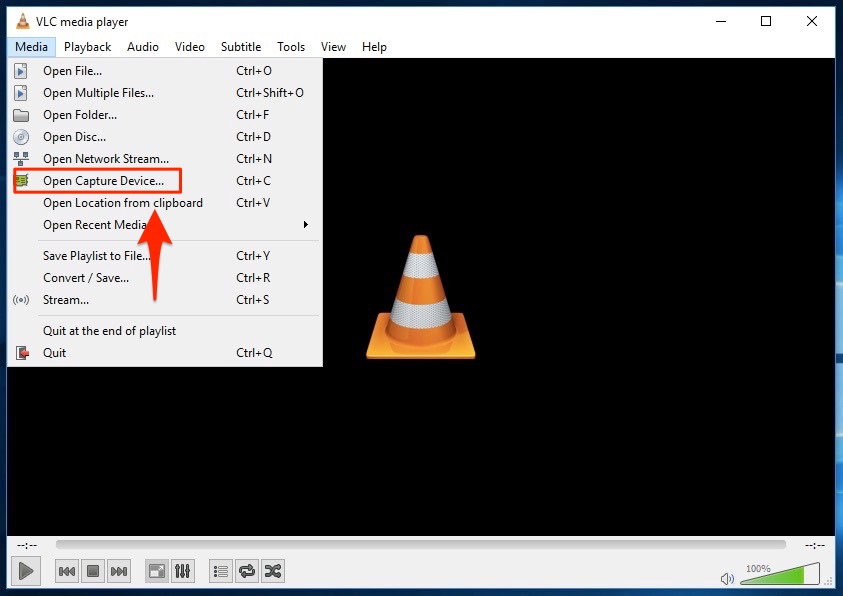
3) It will open a new window. There you need to click on the Network tab and then paste the URL that you have copied from YouTube and then click on Play button.
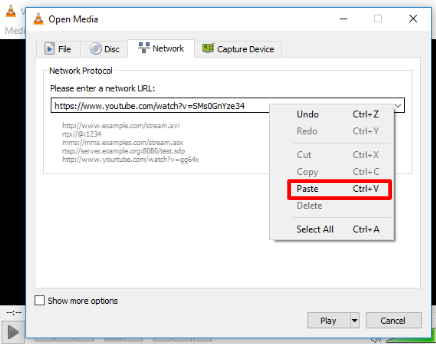
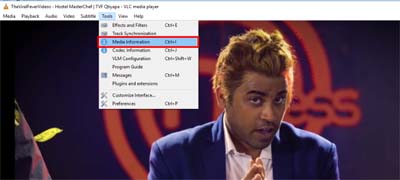
How To Download YouTube Videos Using VLC Media Player
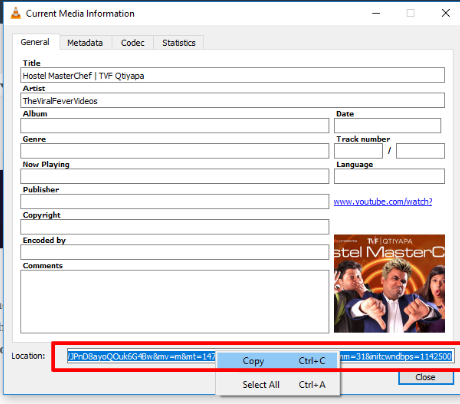
How To Download YouTube Videos Using VLC Media Player

No comments