How To Hide Any Drive In Windows Using CMD
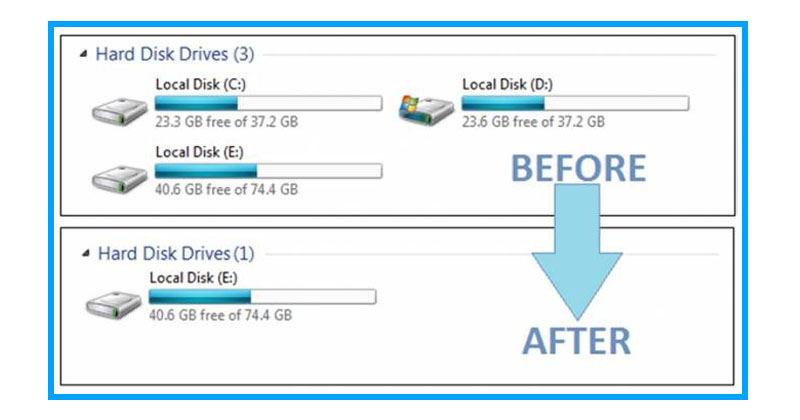
How To Hide Any Drive In Windows Using CMD
There are several ways to hide any particular file or folder. But, have you ever thought to hide the entire drive in windows? Since hiding the folders and files using third party software have become old these days and people have become aware of this trick as well.
You can actually hide an entire drive in Windows computer by following some simple and handy commands in Command prompt. So, let’s know the tutorial:
1) Press the windows key + R and then type CMD in the run command and press Enter. This will open up the command prompt in your Windows operating system.
2) In the command prompt, type “Diskpart” (Without quotation marks) and press Enter. If you are prompted with User Account Control dialogue box, click on Yes.
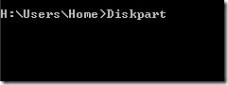
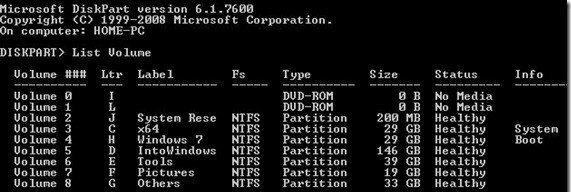
Hide Any Drive In Windows

Hide Any Drive In Windows

Hide Any Drive In Windows

No comments